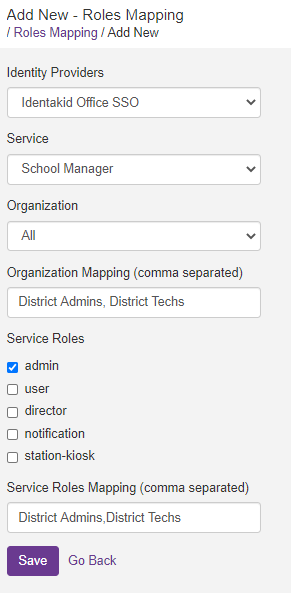Role Mapping
The Role Mapping section will allow you to assign groups that your users are already associated with in your Identity Provider(IdP) to their respective Identakid school apps and role assignment.
For example, you may have groups for ABC Elementary School Admins already set up in your Active Directory IdP. The users within that group all need admin access to ABC Elementary’s Web Manager to run reports, make settings changes, etc. We can use role mapping to assign those users to that school with the role(s) you specify.
Log in to your Identity app and click Roles Mapping.
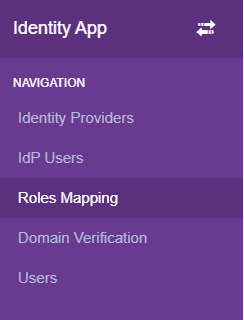
Then click Add New
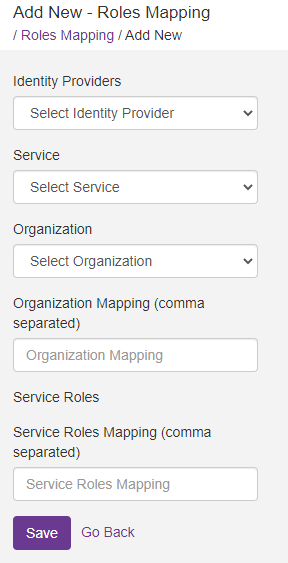
Identity Provider - Select the Identity Provider already configured from the drop down menu
Service - Select the Identakid App you want these users to have access to
Organization - Select the Identakid school you want these users to have access to
Organization Role Mapping - Type in your exact group names from your Identity Provider. These group name represent schools or organizations within your Idp, “ABC Elementary” for example. You may not have your group names labeled like this. That is okay as long as the users within the groups you will use are the same users you want to have access to Identakid apps.
Service Roles - Select the role the users will have
Service Role Mapping - Type in exact group names here. These group names represent users that may have a specific role, “District Admins” for example. You may not have your group names labeled like this. That is okay as long as the users within the groups you will use are the same users you want to have access to Identakid apps.
Both Organization Role Mapping and Service Role Mapping fields are required. If you dont have your groups labeled as such just copy the same group names into both fields. An example is below.