Registration
To access the OneRoster app, log into your district manager and click OneRoster as shown below. We do recommend completing these steps with Identakid support.
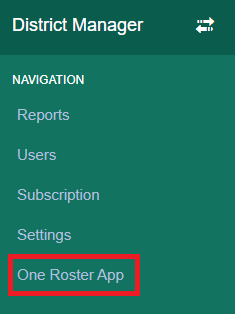
Once you are there, click Add New to begin the registration process.
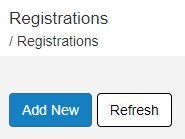
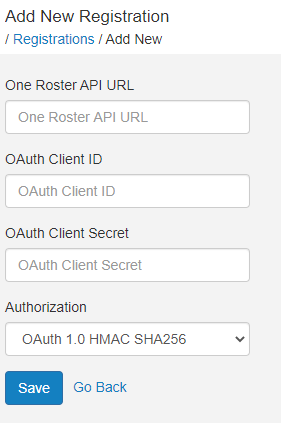
The OneRoster API URL, client ID and secret can be obtained from your OneRoster compliant Student Information System(SiS). You may need to contact them to get this information.
The Authorization field contains three options. The one highlighted below is the most common but you will want to check with your SiS to be sure.
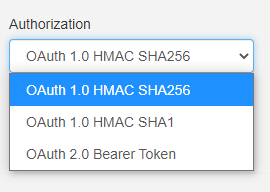
Once all information is entered, click Save.
Before we move on to School Mapping, syncing must be started so that we can test the connection and obtain the schools to use in the school mapping area. To start syncing, click Sync next to your registration on the Registrations page. Click Start Initialization. If errors occur please contact our support team for assistance. If no errors occur we can move on to mapping your schools.