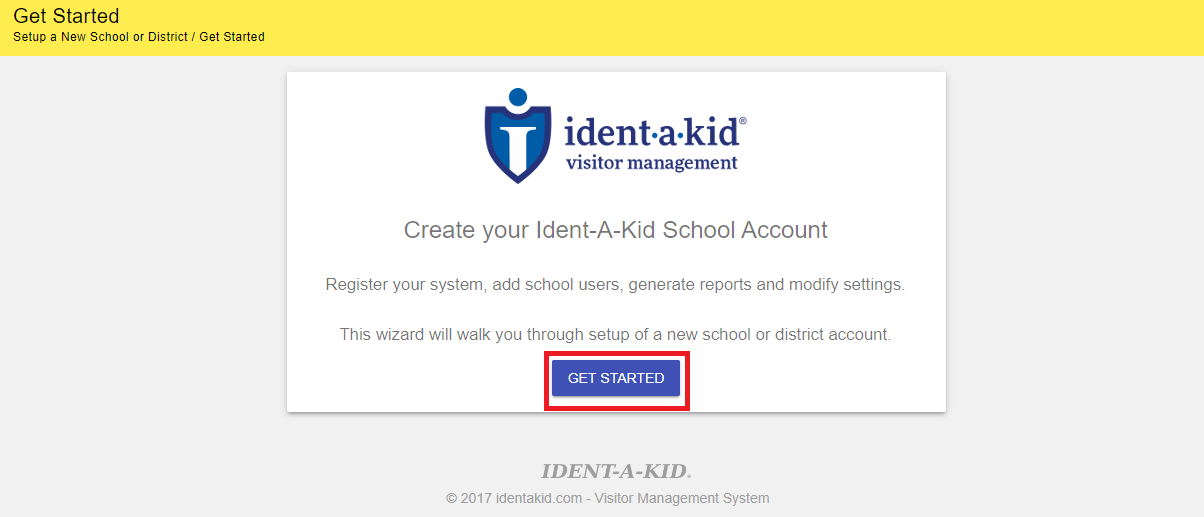Resetting and Replacing your Station
Some times the only way to fix an issue with your check-in station is to do a station reset and replacement. This clears out all local data so you can start with a fresh check-in station. This does NOT delete any check-in data that has synced to the cloud.
If, when completing the reset, you get a message stating there is still data to be synced DO NOT reset the station. Instead, contact support for further assistance.
To complete a reset, first take note of your Station Name. Your station name is in the upper right hand corner of your Home Page, under your school name. (Highlighted in red below.)
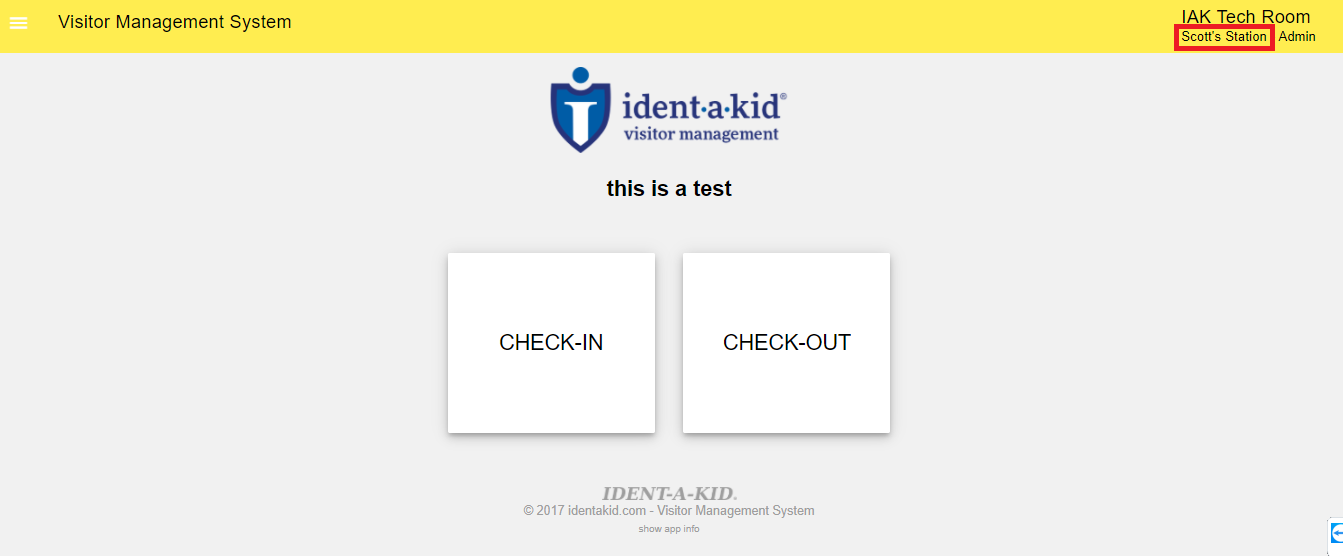
Access your Client Settings.
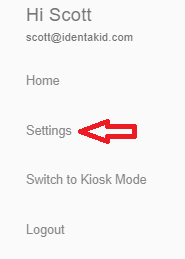
Scroll down and click Station Reset.

Click Get Started
Choose Replacement
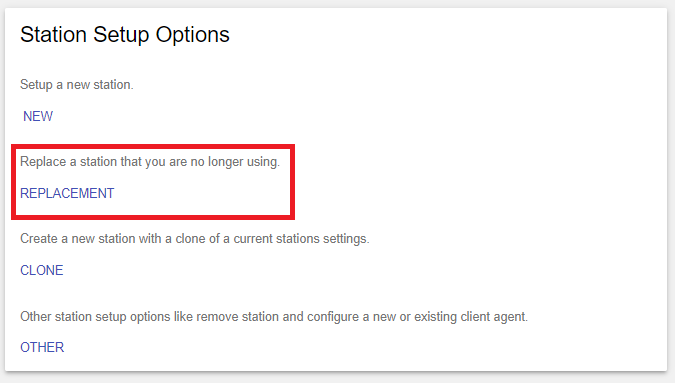
Select your school from the drop down.
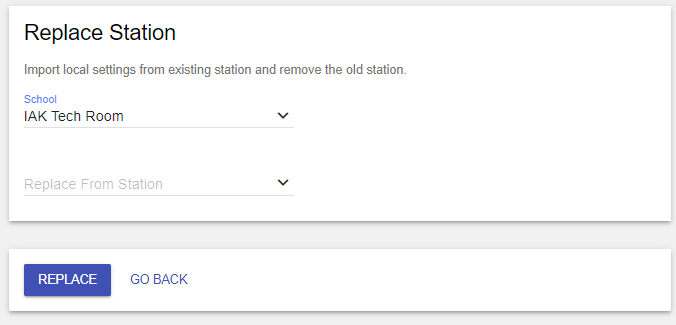
Select the station name
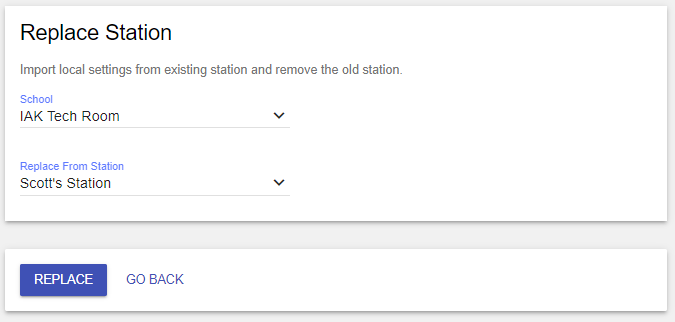
Click Replace
Thats it! All of your settings are retained when doing a replacement so you should be able to start using your system right away.