Handling SOC, NOGO and Emergency Notifications
In this Article:
Types of Notifications
There are three types of notifications that you can receive. These include:
Sexual Offender Notifications - These are triggered when a potential sexual offender match has occurred at one of your check-in stations.
Nogo List Notifications - These are triggered when a potential user on your Nogo List has attempted to check in at one of your stations.
Emergency Notifications - These are custom notifications send out to users you specify in case of emergency.
More infomation about each below.
Sexual Offender/Nogo List Alerts
You have the sexual offender check enabled and you receive an alert. What do you do?
With the notification feature, when an alert is triggered for a sexual offender or from your Nogo list, you and your users can receive and respond to the alert remotely, either via email or text message.
Let’s take a look.
When an alert is triggered from your check-in station, that station will have a message similar to the one shown in the image below. This is alerting the user that there is an issue (non-specific) with the check-in and to wait for an administrator.
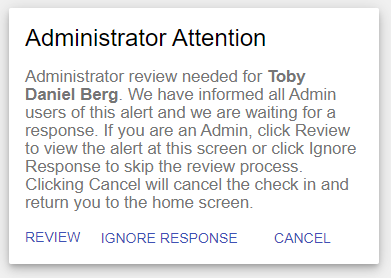
Clicking Review or clicking the link within the email or text message will take you to the school manager notification area to review the alert.
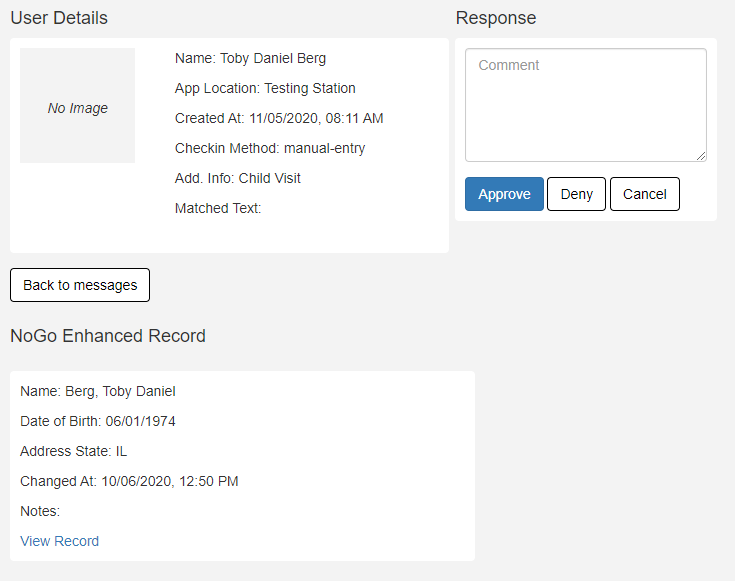
Here you can see the details of the check in and any matches found, either on your Nogo list or through the sexual offender registry. This includes any images of the offender. Review the alert and click Allow to allow the check-in, Deny to deny the check-in or Cancel to cancel the check-in.
In your notification area you will have a running list of all alerts that your system has received and how they were handled.
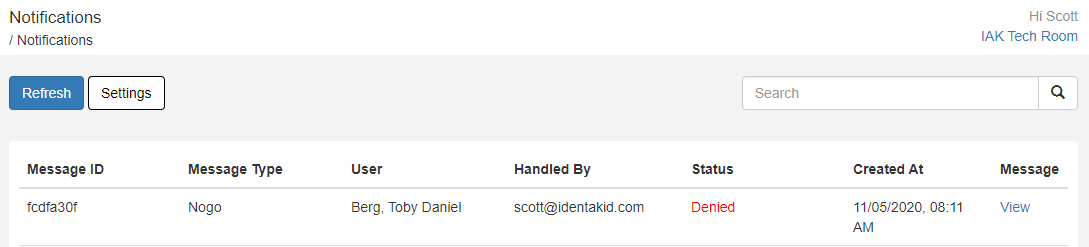
Be sure to click Settings here to adjust what types of alerts you receive. Remember that each user must adjust their own alert settings.
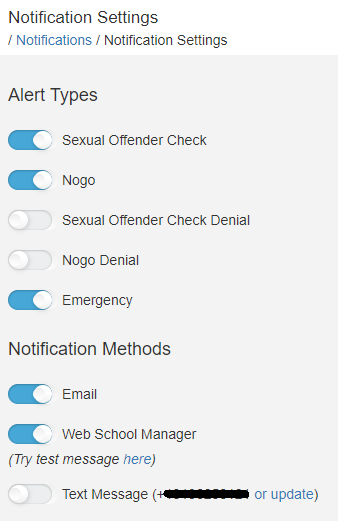
Notification Alert Timeout/Status Change
If a notification alert for either SOC or NoGo goes unanswered its status will update to Timeout; this tells you that the period to respond to the alert has passed.
Luckily you can update any alert status!
Simply click Change Status and update the status to Approved or Denied and add notes if needed.
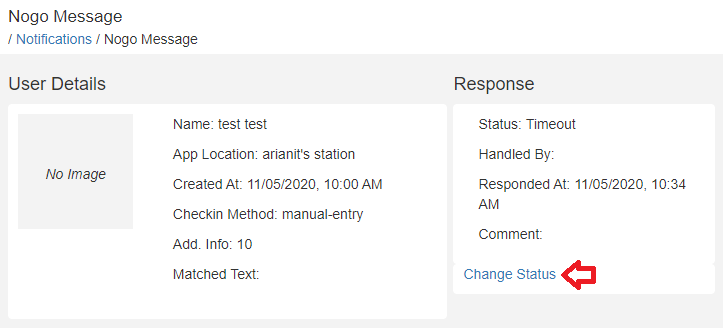
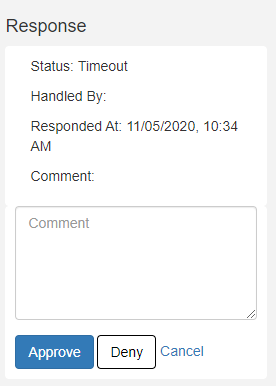
Emergency Notifications
Our Emergency Notification feature allows you to send out a custom text message and/or email to your users right away in case of an emergency. This feature is only accessible to users with the Admin or Notification role assigned to them.
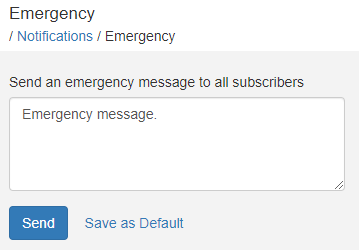
To set a default message simply enter your message then click Save as Default
Once your message is ready click Send. This will send a notification to any user with the Admin or Notification role. More information on roles here .